-
Posts
110,129 -
Joined
-
Last visited
Content Type
Profiles
Forums
Tutorials
Everything posted by Jitendraa
-

[Rank Math SEO Plugin] Keywords disappear
Jitendraa replied to dealingincom's topic in Rank Math Free
Hello, Thank you for contacting MyThemeShop and we apologize for any issues that you are having with our products. To help you faster, we would like you to perform a quick conflict check on your website using the instructions below. You can follow these instructions on your live website as well, as running this conflict check does not affect your website visitors. Here are the steps for you to follow. Log into your WordPress Administrator, and navigate to the dashboard Navigate to 'Plugins', and go to 'add new' On the next page, enter 'Health Check' in the search bar and wait for the screen to refresh The official Health Check plugin by WordPress.org should be visible as the first result. Please install and activate the plugin You will reach the plugin page automatically, and a notice will appear. Click 'I understand' to continue On the WordPress Menu on the left, hover over the dashboard. You will notice a new 'Health Check' option, click on it On the page that appears, there will be several tabs. Please navigate to the 'Troubleshooting' tab Press the 'Enable Troubleshooting Mode' to start the troubleshooter Once you complete these steps, you are in troubleshooting mode. All the plugins on your website have been disabled only for you. Your theme has also been disabled, but only for you. To diagnose the root-cause of your problem, you would enable each plugin one by one until an issue is found. The last plugin that causes the issue will probably the cause of the conflict. Here are the steps in more detail. With all plugins and the theme disabled, try reproducing the issue. If you still have the issue, your WordPress setup is the root of the problem. If not, then continue. On the top bar, navigate to the 'Troubleshooting Mode', hover over it, and enable the MyThemeShop plugin in question. After that, try to reproduce the issue. If you have the issue, the plugin is conflicting with WordPress If not, then the plugin is not causing issues with WordPress. Continue to the next step Navigate to the "Troubleshooting Mode" in the top bar again, and enable any other plugin. Then try reproducing the issue. If you have the issue, then the plugin you just activated is conflicting with the MyThemeShop Plugin If not, then this plugin is not causing issues with the MyThemeShop plugin Repeat step no 3 by enabling one plugin at a time and checking if the problem exists. When the problem happens, the plugin you last activated is causing the issue. If the issue is still not resolved, then it might be an issue with the theme you are using. Here is how you confirm if your theme and the MyThemeShop plugin are conflicting with each other. Enter troubleshooting mode again using the instructions above. Using the Troubleshooting mode, activate your regular theme by selecting the 'Use your current theme option'. Activate the MTS plugin you want to check and try to reproduce the issue. If the issue appears, your theme conflicts with the MTS plugin. If not, then the issue is with another plugin. You can continue enabling other plugins to pinpoint the plugin and contact their support for a resolution. Once you complete the above steps, please let us know. Looking forward to helping you. Thank you. -
Hello, Let us know the update for your site. Looking forward to your reply. Thank you.
-

[Rank Math SEO Plugin] I Haven't Got Account Login Credentials?
Jitendraa replied to barry.nigh's topic in Rank Math Free
Hello, @unboxbear There might be some issue with the connection. To overcome that, you need to reset the password so that it will work fine for you. Let us know if you need anything else. Thank you. -

[Rank Math SEO Plugin] Redirections not work
Jitendraa replied to vietanh2005's topic in Rank Math Free
Hello, Thank you for letting us know. We have added a note to our Development team so that they'll check and fix the issues. Let us know if you need anything else. Thank you. -

[Rank Math SEO Plugin] Redirection doesn't redirect
Jitendraa replied to safearea's topic in Rank Math Free
Hello, Thank you for letting us know. We have added a note to our Development team so that they'll check and fix the issues. Let us know if you need anything else. Thank you. -
Hello, We have uploaded the plugin through the dashboard. It might be some issue with hosting, or may be the file you have uploaded to your site was broken somehow which made the whole dashboard broken. Hope that helps. Thank you.
-

[Rank Math SEO Plugin] Rank Math Optimization Glitch
Jitendraa replied to wabisoup's topic in Rank Math Free
Hello, We are glad you got that working now. If you need anything else in future, feel free to ask. Thank you for using MyThemeShop. -

[Rank Math SEO Plugin] help for configuration
Jitendraa replied to La_Voce_dei_Brand's topic in Rank Math Free
Hello, Thank you for contacting MyThemeShop. We have replied you here: You can continue over there in future. Hope that helps. Thank you. -

[Rank Math SEO Plugin] help for configuration
Jitendraa replied to La_Voce_dei_Brand's topic in Rank Math Free
Hello, Thank you for contacting MyThemeShop. The plugin is the beta version and not the full version. You are suppose to check the plugin and let us know the improvements so that we can include that in the full version and release that. Once the full version is released, it will come with installation and setup tutorial. It is pretty similar with Yoast so you can use it without any issues. If you face any difficulty with the plugin (without any expert help),feel free to let us know so that we'll try to improve that part on our main plugin. Hope that helps. Thank you. -
Hello, Thank you for contacting MyThemeShop and sorry for the issue you are facing. We have logged into your dashboard and uploaded the plugin without any issues. We have also activated that so that you can use it directly now. Hope that helps. Thank you.
-
Hello, Thank you for contacting MyThemeShop and sorry for the issue you are facing. You can either contact your hosting provider or upload the plugin using FTP inside the wp-content/plugin folder for using that. Hope that helps. Thank you.
-

[Rank Math SEO Plugin] I Haven't Got Account Login Credentials?
Jitendraa replied to barry.nigh's topic in Rank Math Free
Hello, Thank you for contacting MyThemeShop. You can use your MyThemeShop credentials there to verify your account. Hope that helps. Thank you. -

[Rank Math SEO Plugin] Rank Math Optimization Glitch
Jitendraa replied to wabisoup's topic in Rank Math Free
Hello, Thank you for contacting MyThemeShop and we apologize for any issues that you are having with our products. To help you faster, we would like you to perform a quick conflict check on your website using the instructions below. You can follow these instructions on your live website as well, as running this conflict check does not affect your website visitors. Here are the steps for you to follow. Log into your WordPress Administrator, and navigate to the dashboard Navigate to 'Plugins', and go to 'add new' On the next page, enter 'Health Check' in the search bar and wait for the screen to refresh The official Health Check plugin by WordPress.org should be visible as the first result. Please install and activate the plugin You will reach the plugin page automatically, and a notice will appear. Click 'I understand' to continue On the WordPress Menu on the left, hover over the dashboard. You will notice a new 'Health Check' option, click on it On the page that appears, there will be several tabs. Please navigate to the 'Troubleshooting' tab Press the 'Enable Troubleshooting Mode' to start the troubleshooter Once you complete these steps, you are in troubleshooting mode. All the plugins on your website have been disabled only for you. Your theme has also been disabled, but only for you. To diagnose the root-cause of your problem, you would enable each plugin one by one until an issue is found. The last plugin that causes the issue will probably the cause of the conflict. Here are the steps in more detail. With all plugins and the theme disabled, try reproducing the issue. If you still have the issue, your WordPress setup is the root of the problem. If not, then continue. On the top bar, navigate to the 'Troubleshooting Mode', hover over it, and enable the MyThemeShop plugin in question. After that, try to reproduce the issue. If you have the issue, the plugin is conflicting with WordPress If not, then the plugin is not causing issues with WordPress. Continue to the next step Navigate to the "Troubleshooting Mode" in the top bar again, and enable any other plugin. Then try reproducing the issue. If you have the issue, then the plugin you just activated is conflicting with the MyThemeShop Plugin If not, then this plugin is not causing issues with the MyThemeShop plugin Repeat step no 3 by enabling one plugin at a time and checking if the problem exists. When the problem happens, the plugin you last activated is causing the issue. If the issue is still not resolved, then it might be an issue with the theme you are using. Here is how you confirm if your theme and the MyThemeShop plugin are conflicting with each other. Enter troubleshooting mode again using the instructions above. Using the Troubleshooting mode, activate your regular theme by selecting the 'Use your current theme option'. Activate the MTS plugin you want to check and try to reproduce the issue. If the issue appears, your theme conflicts with the MTS plugin. If not, then the issue is with another plugin. You can continue enabling other plugins to pinpoint the plugin and contact their support for a resolution. Once you complete the above steps, please let us know. Looking forward to helping you. Thank you. -

[Rank Math SEO Plugin] PHP Warning with Rank Math SEO Plugin
Jitendraa replied to vietanh2005's topic in Rank Math Free
Hello, Thank you for contacting MyThemeShop and we apologize for any issues that you are having with our products. To help you faster, we would like you to perform a quick conflict check on your website using the instructions below. You can follow these instructions on your live website as well, as running this conflict check does not affect your website visitors. Here are the steps for you to follow. Log into your WordPress Administrator, and navigate to the dashboard Navigate to 'Plugins', and go to 'add new' On the next page, enter 'Health Check' in the search bar and wait for the screen to refresh The official Health Check plugin by WordPress.org should be visible as the first result. Please install and activate the plugin You will reach the plugin page automatically, and a notice will appear. Click 'I understand' to continue On the WordPress Menu on the left, hover over the dashboard. You will notice a new 'Health Check' option, click on it On the page that appears, there will be several tabs. Please navigate to the 'Troubleshooting' tab Press the 'Enable Troubleshooting Mode' to start the troubleshooter Once you complete these steps, you are in troubleshooting mode. All the plugins on your website have been disabled only for you. Your theme has also been disabled, but only for you. To diagnose the root-cause of your problem, you would enable each plugin one by one until an issue is found. The last plugin that causes the issue will probably the cause of the conflict. Here are the steps in more detail. With all plugins and the theme disabled, try reproducing the issue. If you still have the issue, your WordPress setup is the root of the problem. If not, then continue. On the top bar, navigate to the 'Troubleshooting Mode', hover over it, and enable the MyThemeShop plugin in question. After that, try to reproduce the issue. If you have the issue, the plugin is conflicting with WordPress If not, then the plugin is not causing issues with WordPress. Continue to the next step Navigate to the "Troubleshooting Mode" in the top bar again, and enable any other plugin. Then try reproducing the issue. If you have the issue, then the plugin you just activated is conflicting with the MyThemeShop Plugin If not, then this plugin is not causing issues with the MyThemeShop plugin Repeat step no 3 by enabling one plugin at a time and checking if the problem exists. When the problem happens, the plugin you last activated is causing the issue. If the issue is still not resolved, then it might be an issue with the theme you are using. Here is how you confirm if your theme and the MyThemeShop plugin are conflicting with each other. Enter troubleshooting mode again using the instructions above. Using the Troubleshooting mode, activate your regular theme by selecting the 'Use your current theme option'. Activate the MTS plugin you want to check and try to reproduce the issue. If the issue appears, your theme conflicts with the MTS plugin. If not, then the issue is with another plugin. You can continue enabling other plugins to pinpoint the plugin and contact their support for a resolution. Once you complete the above steps, please let us know. Looking forward to helping you. Thank you. -
Hello, Thank you for sharing your experience with us. If there is anything else, please don't hesitate to open a new topic in our support forums and we will try our best to help you. Thank you for using MyThemeShop.
-
Hello, Thank you for the feedback. We try our level best to keep up with the support requests . If there is anything else, please don't hesitate to open a new topic in our support forums and we will try our best to help you. Thank you for using MyThemeShop.
-

[SteadyIncome] Steady Income Compatible with WooCommerce?
Jitendraa replied to johnericbooth's topic in Pre Sales Questions
Hello, Thank you for contacting MyThemeShop. SteadyIncome theme is not designed for a shop theme. But it is compatible with WooCommerce. So using this theme you can get default features of WooCommerce to run your shop but no additional functionality from the theme will be included with this. But you can run a shop with this without any issues. Let us know if you need anything else. Thank you. -
Hello, Thank you for the feedback. We try our level best to keep up with the support requests . If there is anything else, please don't hesitate to open a new topic in our support forums and we will try our best to help you. Thank you for using MyThemeShop.
-
Hello, Thank you for the feedback. We try our level best to keep up with the support requests . If there is anything else, please don't hesitate to open a new topic in our support forums and we will try our best to help you. Thank you for using MyThemeShop.
-
Hello, Thank you for sharing your experience with us. If there is anything else, please don't hesitate to open a new topic in our support forums and we will try our best to help you. Thank you for using MyThemeShop.
-

[WP Subscribe Pro] Does it contain landing page?
Jitendraa replied to shoaibf4u's topic in Pre Sales Questions
Hello, You can check the features and differences here: https://mythemeshop.com/plugins/wp-subscribe-pro/ https://mythemeshop.com/plugins/wp-subscribe/ Feel free to ask if you need anything else. Thank you. -
Hello, Thank you for sharing your experience with us, we really appreciate it. If there is anything else, please don't hesitate to open a new topic in our support forums and we will try our best to help you. Thank you for using MyThemeShop.
-
Hello, Thank you for contacting MyThemeShop. 1. The subscribe form on the Home Page is the WP Subscribe plugin. You need to install that with the theme to make the form work. With the free plugin, you can connect with MailChimp, Aweber and Feedburner. 2. The theme does not allow more sections. However, you can edit the core files to cover your requirement. 3. Yes it does. 4. Yes, you can add vertical images there. Hope that helps. Let us know if you need anything else. Thank you.
-

[WP Subscribe Pro] Does it contain landing page?
Jitendraa replied to shoaibf4u's topic in Pre Sales Questions
Hello, Thank you for contacting MyThemeShop. 1. The plugin does not support a landing page. Currently none of our plugins support a landing page. 2. All our products are available with one year of premium support and updates and are mentioned on the landing pages as well: However, anything you download can be used for the lifetime on your website for which you purchased the product. There is a nominal renewal fee per year for receiving updates and support after one year has lapsed, but you can cancel that at any time. Hope that helps. If you have any other question, please let us know. Thank you.