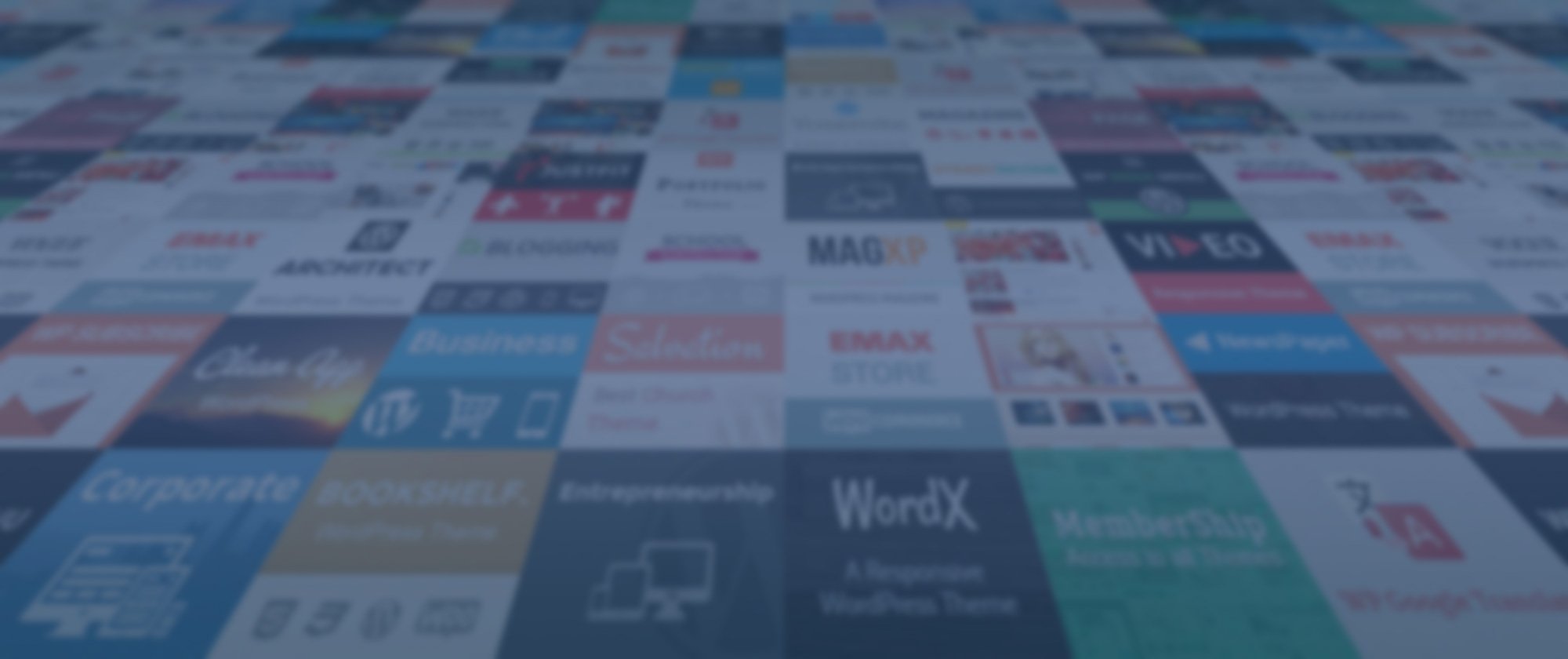-
Posts
125,656 -
Joined
-
Last visited
Content Type
Profiles
Forums
Tutorials
Everything posted by Mili
-
Hello, Thank you for contacting MyThemeShop today. We are really sorry but the Notification Bar plugin does not have a shortcode option. We apologize for the inconvenience. Instead you can use our WP Shortcode Pro plugin: https://mythemeshop.com/plugins/wp-shortcode-pro/ It will allow you to insert alert boxes and notifications into any posts or pages using shortcodes. Looking forward to helping you. Thank you.
-
Hello, Thank you for taking the time to write to us, we appreciate that and we look forward in helping you again.
-

[Rank Math SEO Plugin] New Update SEO Score Bug
Mili replied to buedvideos's topic in Rank Math Free
Hello, Thank you for informing us, we appreciate that and thank you for your patience. Looking forward to help you. -
Hello, Thank you for your patience and for using MyThemeShop. Looking forward to help you.
-

[Rank Math SEO Plugin] Modules not working properly
Mili replied to eduvarios's topic in Rank Math Free
Hello, Thank you for contacting MyThemeShop and we apologize for any issues that you are having with our products. To help you faster, we would like you to perform a quick conflict check on your website using the instructions below. You can follow these instructions on your live website as well, as running this conflict check does not affect your website visitors. Here are the steps for you to follow. Log into your WordPress Administrator, and navigate to the dashboard Navigate to 'Plugins', and go to 'add new' On the next page, enter 'Health Check' in the search bar and wait for the screen to refresh The official Health Check plugin by WordPress.org should be visible as the first result. Please install and activate the plugin You will reach the plugin page automatically, and a notice will appear. Click 'I understand' to continue On the WordPress Menu on the left, hover over the dashboard. You will notice a new 'Health Check' option, click on it On the page that appears, there will be several tabs. Please navigate to the 'Troubleshooting' tab Press the 'Enable Troubleshooting Mode' to start the troubleshooter Once you complete these steps, you are in troubleshooting mode. All the plugins on your website have been disabled only for you. Your theme has also been disabled, but only for you. To diagnose the root-cause of your problem, you would enable each plugin one by one until an issue is found. The last plugin that causes the issue will probably the cause of the conflict. Here are the steps in more detail. With all plugins and the theme disabled, try reproducing the issue. If you still have the issue, your WordPress setup is the root of the problem. If not, then continue. On the top bar, navigate to the 'Troubleshooting Mode', hover over it, and enable the MyThemeShop plugin in question. After that, try to reproduce the issue. If you have the issue, the plugin is conflicting with WordPress If not, then the plugin is not causing issues with WordPress. Continue to the next step Navigate to the "Troubleshooting Mode" in the top bar again, and enable any other plugin. Then try reproducing the issue. If you have the issue, then the plugin you just activated is conflicting with the MyThemeShop Plugin If not, then this plugin is not causing issues with the MyThemeShop plugin Repeat step no 3 by enabling one plugin at a time and checking if the problem exists. When the problem happens, the plugin you last activated is causing the issue. If the issue is still not resolved, then it might be an issue with the theme you are using. Here is how you confirm if your theme and the MyThemeShop plugin are conflicting with each other. Enter troubleshooting mode again using the instructions above. Using the Troubleshooting mode, activate your regular theme by selecting the 'Use your current theme option'. Activate the MTS plugin you want to check and try to reproduce the issue. If the issue appears, your theme conflicts with the MTS plugin. If not, then the issue is with another plugin. You can continue enabling other plugins to pinpoint the plugin and contact their support for a resolution. Once you complete the above steps, please let us know. Looking forward to helping you. Thank you. -

[Rank Math SEO Plugin] All deleted on the site
Mili replied to pascalone19's topic in Rank Math Free
Hello, We are glad that you have found a solution. Thank you for using MyThemeShop. -

[Rank Math SEO Plugin] Integration with post meta
Mili replied to gary.purdue's topic in Rank Math Free
Hi, Thank you for your patience and for using MyThemeShop. Looking forward to help you. -

[Rank Math SEO Plugin] CSS for customization of Breadcrumbs
Mili replied to deltaeye6's topic in Rank Math Free
Hello, Thank you for contacting MyThemeShop today. Sure, we can help you with that. Send us a link to where your breadcrumbs appear and tell us which color you want your breadcrumbs to be. Looking forward to helping you. Thank you. -
Hello, Thank you for contacting MyThemeShop today. The theme Cyprus does not have the same options and layouts as MoneyFlow theme. Each one of those themes can be installed and a demo import can be imported so that you see the default layout on your site without having to configure it. Go to Theme Options > Import/Export and import the demo layout, it should give you the look and feel that you see on the demo of the theme. If you encounter an issue you can always ask our support staff here by opening a support ticket. Looking forward to helping you. Thank you.
-
Hello, Thank you for contacting MyThemeShop today. What is the customization that you want to make? Can you send us a link to the quiz and show us? Looking forward to helping you. Thank you.
-
Hello, Thank you for contacting MyThemeShop today. Our developers have confirmed that our sitemaps are not HTML, they are XML. There must be some kind of error on your site. Or perhaps that the webmaster data you are looking at is outdated. You can send us a link to your sitemaps and we can confirm if it is HTML or XML. Looking forward to helping you. Thank you.
-

[Rank Math SEO Plugin] All deleted on the site
Mili replied to pascalone19's topic in Rank Math Free
Hello, Thank you for contacting MyThemeShop today. We can currently see articles on your site, see screenshot: http://ovo.li/uploads/rDkT5w Here is another screenshot: http://ovo.li/uploads/bxv4q7 Have you resolved this issue? If it was a temporary issue perhaps it was due to your caching plugins. If that happens again try clearing your cache, or also try to deactivate all other plugins except Rank Math to see if it helps. Looking forward to helping you. Thank you. -

[Rank Math SEO Plugin] Rank Math not integrating into website
Mili replied to jakebacon's topic in Rank Math Free
Hi, In the first post of this support ticket click on EDIT, then scroll down and you will see a field called SENSITIVE DATA. Let us know if you can find that. Thanks, -
Hello, The themes are responsive therefore there ins't a recommended fix image size. You should try multiple sizes to see which one fits best with your image aspect ratio. Looking forward to help you.
-
Hello, Thank you for taking the time to write us a testimonial. We appreciate your kind words.
-

[Rank Math SEO Plugin] How to change different page titles and description
Mili replied to nimixe's topic in Rank Math Free
Hello, Thank you for contacting MyThemeShop today. Inside of each of those pages you can edit the title and description. In the page editor you will see these options: http://ovo.li/uploads/N6eCiv for the title and for the description: http://ovo.li/uploads/DKl0Dj Does that help? Looking forward to helping you. Thank you. -

[Rank Math SEO Plugin] paragraph max word length?
Mili replied to villagenews's topic in Rank Math Free
Hello, We are happy to know you resolved the issue. If you have any other questions in future, do let us know. We are here to help you. Could you please leave us a testimonial (if you haven't already done that) on about your overall experience with MyThemeShop? This will help us serve you, our members, better. We appreciate your time and patience. https://community.mythemeshop.com/forum/6-testimonials/ Thank you in anticipation. -

[Rank Math SEO Plugin] API Error on Version 1.0.15
Mili replied to maltacode's topic in Rank Math Free
Hello, Thank you for contacting MyThemeShop and we apologize for any issues that you are having with our products. To help you faster, we would like you to perform a quick conflict check on your website using the instructions below. You can follow these instructions on your live website as well, as running this conflict check does not affect your website visitors. Here are the steps for you to follow. Log into your WordPress Administrator, and navigate to the dashboard Navigate to 'Plugins', and go to 'add new' On the next page, enter 'Health Check' in the search bar and wait for the screen to refresh The official Health Check plugin by WordPress.org should be visible as the first result. Please install and activate the plugin You will reach the plugin page automatically, and a notice will appear. Click 'I understand' to continue On the WordPress Menu on the left, hover over the dashboard. You will notice a new 'Health Check' option, click on it On the page that appears, there will be several tabs. Please navigate to the 'Troubleshooting' tab Press the 'Enable Troubleshooting Mode' to start the troubleshooter Once you complete these steps, you are in troubleshooting mode. All the plugins on your website have been disabled only for you. Your theme has also been disabled, but only for you. To diagnose the root-cause of your problem, you would enable each plugin one by one until an issue is found. The last plugin that causes the issue will probably the cause of the conflict. Here are the steps in more detail. With all plugins and the theme disabled, try reproducing the issue. If you still have the issue, your WordPress setup is the root of the problem. If not, then continue. On the top bar, navigate to the 'Troubleshooting Mode', hover over it, and enable the MyThemeShop plugin in question. After that, try to reproduce the issue. If you have the issue, the plugin is conflicting with WordPress If not, then the plugin is not causing issues with WordPress. Continue to the next step Navigate to the "Troubleshooting Mode" in the top bar again, and enable any other plugin. Then try reproducing the issue. If you have the issue, then the plugin you just activated is conflicting with the MyThemeShop Plugin If not, then this plugin is not causing issues with the MyThemeShop plugin Repeat step no 3 by enabling one plugin at a time and checking if the problem exists. When the problem happens, the plugin you last activated is causing the issue. If the issue is still not resolved, then it might be an issue with the theme you are using. Here is how you confirm if your theme and the MyThemeShop plugin are conflicting with each other. Enter troubleshooting mode again using the instructions above. Using the Troubleshooting mode, activate your regular theme by selecting the 'Use your current theme option'. Activate the MTS plugin you want to check and try to reproduce the issue. If the issue appears, your theme conflicts with the MTS plugin. If not, then the issue is with another plugin. You can continue enabling other plugins to pinpoint the plugin and contact their support for a resolution. Once you complete the above steps, please let us know. Looking forward to helping you. Thank you. -
Hello, Thank you for taking the time to write us a testimonial, we really appreciate that and we are happy to know that you are satisfied with our services.
-
Hello, Thank you for contacting MyThemeShop today. All of our themes have schema markup integrated. The theme called Schema is lighter and faster than the Clean theme even if both themes are fast. If you are looking for speed specifically I would recommend the Schema theme. https://mythemeshop.com/themes/schema/ Looking forward to helping you. Thank you.
-

[WP Quiz Pro] Nothing when clicking on "Add result"
Mili replied to zouzinage's topic in Pre Sales Questions
Hello, We really don't know. But sometimes just by activating/deactivating plugins their cache gets cleared so that might have helped you. Thanks, -
Hello Paola, Thank you for taking the time to write us a testimonial, we appreciate that and we look forward in helping you again.
-

[Rank Math SEO Plugin] Rank Math Not Scoring Properly
Mili replied to Nick_Luvera's topic in Rank Math Free
Hi, I was not able to login to your site. Please verify the login access. Looking forward to help you. -

[Rank Math SEO Plugin] Rank Math Not Scoring Properly
Mili replied to Nick_Luvera's topic in Rank Math Free
Hello, Thank you for contacting MyThemeShop today. Please share your login details in the "Sensitive Data" section by clicking the Add button on the top and bottom right-hand side on this ticket and follow the instructions shown in the screenshot below: Looking forward to helping you. Thank you. -

[Rank Math SEO Plugin] SEO Score not showing
Mili replied to Stefan_Ortwein's topic in Rank Math Free
Hello, Please share your login details in the "Sensitive Data" section by clicking the Add button on the top and bottom right-hand side on this ticket and follow the instructions shown in the screenshot below: Looking forward to helping you. Thank you.