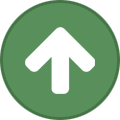-
Posts
1,169 -
Joined
-
Last visited
Content Type
Profiles
Forums
Tutorials
Everything posted by Pratik.d
-
Hello, Sorry if I was not clear. You can use the options in WooCommerce Settings of the plugin to remove the shop base ( or the custom base you defined in permalink settings ) but there is no option to include the parent category in Product URL. The option which you are referring to i.e Remove parent slug works only on the product category URL and it won't affect the Product permalink. Thank you.
-

[Rank Math SEO Plugin] Problem with SEO plugins (Emoji)
Pratik.d replied to 2kprogramas1995's topic in Rank Math Free
Hello, I logged into your site and I see the issue but I could not recreate the issue on my setup. To help you faster, we would like you to perform a quick conflict check on your website using the instructions below. You can follow these instructions on your live website as well, as running this conflict check does not affect your website visitors. Here are the steps for you to follow. Log into your WordPress Administrator, and navigate to the dashboard Navigate to 'Plugins', and go to 'add new' On the next page, enter 'Health Check' in the search bar and wait for the screen to refresh The official Health Check plugin by WordPress.org should be visible as the first result. Please install and activate the plugin You will reach the plugin page automatically, and a notice will appear. Click 'I understand' to continue On the WordPress Menu on the left, hover over the dashboard. You will notice a new 'Health Check' option, click on it On the page that appears, there will be several tabs. Please navigate to the 'Troubleshooting' tab Press the 'Enable Troubleshooting Mode' to start the troubleshooter Once you complete these steps, you are in troubleshooting mode. All the plugins on your website have been disabled only for you. Your theme has also been disabled, but only for you. To diagnose the root-cause of your problem, you would enable each plugin one by one until an issue is found. The last plugin that causes the issue will probably the cause of the conflict. Here are the steps in more detail. With all plugins and the theme disabled, try reproducing the issue. If you still have the issue, your WordPress setup is the root of the problem. If not, then continue. On the top bar, navigate to the 'Troubleshooting Mode', hover over it, and enable the MyThemeShop plugin in question. After that, try to reproduce the issue. If you have the issue, the plugin is conflicting with WordPress If not, then the plugin is not causing issues with WordPress. Continue to the next step Navigate to the "Troubleshooting Mode" in the top bar again, and enable any other plugin. Then try reproducing the issue. If you have the issue, then the plugin you just activated is conflicting with the MyThemeShop Plugin If not, then this plugin is not causing issues with the MyThemeShop plugin Repeat step no 3 by enabling one plugin at a time and checking if the problem exists. When the problem happens, the plugin you last activated is causing the issue. If the issue is still not resolved, then it might be an issue with the theme you are using. Here is how you confirm if your theme and the MyThemeShop plugin are conflicting with each other. Enter troubleshooting mode again using the instructions above. Using the Troubleshooting mode, activate your regular theme by selecting the 'Use your current theme option'. Activate the MTS plugin you want to check and try to reproduce the issue. If the issue appears, your theme conflicts with the MTS plugin. If not, then the issue is with another plugin. You can continue enabling other plugins to pinpoint the plugin and contact their support for a resolution. Once you complete the above steps, please let us know. Looking forward to helping you. Thank you. -
Hello, It was a pleasure helping you. We are glad you found our help useful. If you have any other questions in the future, do let us know. We are here to help you. Can you please let us know which plugin was conflicting with the Social snippet functionality so we can further debug it and make it compatible if possible? Thank you.
-

[Rank Math SEO Plugin] Author Sitemap blocked by robots.txt
Pratik.d replied to a topic in Rank Math Free
Hello, There are no blocked URLs in your robot.txt file. Also, I see the URLs which are blocked by Google Search console, on your_site_url/author-sitemap.xml, so there shouldn't be any problem. Please clear the cache, delete the Sitemap in search console and add afresh. If that doesn't help, please let us know. Thank you. -
Hello, Thank you for contacting MyThemeShop and sorry for any inconvenience that might have been caused due to that. Thank you for letting us know the Image alt issue. I've forwarded this issue to our development team and they will get it fixed in the next release of the plugin. I was not able to recreate the 2nd issue on my setup. Maybe some plugin active on your site is conflicting with the plugin functionality. To help you faster, we would like you to perform a quick conflict check on your website using the instructions below. You can follow these instructions on your live website as well, as running this conflict check does not affect your website visitors. Here are the steps for you to follow. Log into your WordPress Administrator, and navigate to the dashboard Navigate to 'Plugins', and go to 'add new' On the next page, enter 'Health Check' in the search bar and wait for the screen to refresh The official Health Check plugin by WordPress.org should be visible as the first result. Please install and activate the plugin You will reach the plugin page automatically, and a notice will appear. Click 'I understand' to continue On the WordPress Menu on the left, hover over the dashboard. You will notice a new 'Health Check' option, click on it On the page that appears, there will be several tabs. Please navigate to the 'Troubleshooting' tab Press the 'Enable Troubleshooting Mode' to start the troubleshooter Once you complete these steps, you are in troubleshooting mode. All the plugins on your website have been disabled only for you. Your theme has also been disabled, but only for you. To diagnose the root-cause of your problem, you would enable each plugin one by one until an issue is found. The last plugin that causes the issue will probably the cause of the conflict. Here are the steps in more detail. With all plugins and the theme disabled, try reproducing the issue. If you still have the issue, your WordPress setup is the root of the problem. If not, then continue. On the top bar, navigate to the 'Troubleshooting Mode', hover over it, and enable the MyThemeShop plugin in question. After that, try to reproduce the issue. If you have the issue, the plugin is conflicting with WordPress If not, then the plugin is not causing issues with WordPress. Continue to the next step Navigate to the "Troubleshooting Mode" in the top bar again, and enable any other plugin. Then try reproducing the issue. If you have the issue, then the plugin you just activated is conflicting with the MyThemeShop Plugin If not, then this plugin is not causing issues with the MyThemeShop plugin Repeat step no 3 by enabling one plugin at a time and checking if the problem exists. When the problem happens, the plugin you last activated is causing the issue. If the issue is still not resolved, then it might be an issue with the theme you are using. Here is how you confirm if your theme and the MyThemeShop plugin are conflicting with each other. Enter troubleshooting mode again using the instructions above. Using the Troubleshooting mode, activate your regular theme by selecting the 'Use your current theme option'. Activate the MTS plugin you want to check and try to reproduce the issue. If the issue appears, your theme conflicts with the MTS plugin. If not, then the issue is with another plugin. You can continue enabling other plugins to pinpoint the plugin and contact their support for a resolution. Once you complete the above steps, please let us know. Looking forward to helping you. Thank you.
-
Hello I wanted to chime in to help. I see some Javascript errors in the console on your site which might be causing this issue.: http://take.ms/EVZ5q To help you faster, we would like you to perform a quick conflict check on your website using the instructions below. You can follow these instructions on your live website as well, as running this conflict check does not affect your website visitors. Here are the steps for you to follow. Log into your WordPress Administrator, and navigate to the dashboard Navigate to 'Plugins', and go to 'add new' On the next page, enter 'Health Check' in the search bar and wait for the screen to refresh The official Health Check plugin by WordPress.org should be visible as the first result. Please install and activate the plugin You will reach the plugin page automatically, and a notice will appear. Click 'I understand' to continue On the WordPress Menu on the left, hover over the dashboard. You will notice a new 'Health Check' option, click on it On the page that appears, there will be several tabs. Please navigate to the 'Troubleshooting' tab Press the 'Enable Troubleshooting Mode' to start the troubleshooter Once you complete these steps, you are in troubleshooting mode. All the plugins on your website have been disabled only for you. Your theme has also been disabled, but only for you. To diagnose the root-cause of your problem, you would enable each plugin one by one until an issue is found. The last plugin that causes the issue will probably the cause of the conflict. Here are the steps in more detail. With all plugins and the theme disabled, try reproducing the issue. If you still have the issue, your WordPress setup is the root of the problem. If not, then continue. On the top bar, navigate to the 'Troubleshooting Mode', hover over it, and enable the MyThemeShop plugin in question. After that, try to reproduce the issue. If you have the issue, the plugin is conflicting with WordPress If not, then the plugin is not causing issues with WordPress. Continue to the next step Navigate to the "Troubleshooting Mode" in the top bar again, and enable any other plugin. Then try reproducing the issue. If you have the issue, then the plugin you just activated is conflicting with the MyThemeShop Plugin If not, then this plugin is not causing issues with the MyThemeShop plugin Repeat step no 3 by enabling one plugin at a time and checking if the problem exists. When the problem happens, the plugin you last activated is causing the issue. If the issue is still not resolved, then it might be an issue with the theme you are using. Here is how you confirm if your theme and the MyThemeShop plugin are conflicting with each other. Enter troubleshooting mode again using the instructions above. Using the Troubleshooting mode, activate your regular theme by selecting the 'Use your current theme option'. Activate the MTS plugin you want to check and try to reproduce the issue. If the issue appears, your theme conflicts with the MTS plugin. If not, then the issue is with another plugin. You can continue enabling other plugins to pinpoint the plugin and contact their support for a resolution. Once you complete the above steps, please let us know. Looking forward to helping you. Thank you.
-
Hello, The other alternative is to use Woocommerce hooks and filters to hide prices for non-logged in users. Add below code to your active theme's functions.php file to hide price: /** * @snippet Hide Price & Add to Cart for Logged Out Users */ add_action( 'init', 'rank_math_hide_price_add_cart_not_logged_in' ); function rank_math_hide_price_add_cart_not_logged_in() { if ( !is_user_logged_in() ) { remove_action( 'woocommerce_after_shop_loop_item', 'woocommerce_template_loop_add_to_cart', 10 ); remove_action( 'woocommerce_single_product_summary', 'woocommerce_template_single_add_to_cart', 30 ); remove_action( 'woocommerce_single_product_summary', 'woocommerce_template_single_price', 10 ); remove_action( 'woocommerce_after_shop_loop_item_title', 'woocommerce_template_loop_price', 10 ); add_action( 'woocommerce_single_product_summary', 'rank_math_print_login_to_see', 31 ); add_action( 'woocommerce_after_shop_loop_item', 'rank_math_print_login_to_see', 11 ); } } function rank_math_print_login_to_see() { echo '<a href="' . get_permalink(wc_get_page_id('myaccount')) . '">' . __('Login to see prices', 'theme_name') . '</a>'; } Hope that helps. Thank you.
-

[Rank Math SEO Plugin] Sitemap.xml Not Working
Pratik.d replied to brian140's topic in Rank Math Free
Hello, The error you are getting on the sitemap typically happens when a plugin or theme function incorrectly adds an empty whitespace at the beginning of the sitemap. Please view the source code of your sitemap: http://take.ms/FDhMQ The cause most often is an empty line at the beginning or end of the wp-config.php or functions.php file. I checked functions.php file from the admin-panel and there were no empty lines there. Please check if there are any empty lines in the wp-config.php file. If there is no empty line in that file, we highly recommend running a Conflict check to identify what outputs the empty lines. To run conflict check, please follow the below steps: Log into your WordPress Administrator, and navigate to the dashboard Navigate to 'Plugins', and go to 'add new' On the next page, enter 'Health Check' in the search bar and wait for the screen to refresh The official Health Check plugin by WordPress.org should be visible as the first result. Please install and activate the plugin You will reach the plugin page automatically, and a notice will appear. Click 'I understand' to continue On the WordPress Menu on the left, hover over the dashboard. You will notice a new 'Health Check' option, click on it On the page that appears, there will be several tabs. Please navigate to the 'Troubleshooting' tab Press the 'Enable Troubleshooting Mode' to start the troubleshooter Once you complete these steps, you are in troubleshooting mode. All the plugins on your website have been disabled only for you. Your theme has also been disabled, but only for you. To diagnose the root-cause of your problem, you would enable each plugin one by one until an issue is found. The last plugin that causes the issue will probably the cause of the conflict. Here are the steps in more detail. With all plugins and the theme disabled, try reproducing the issue. If you still have the issue, your WordPress setup is the root of the problem. If not, then continue. On the top bar, navigate to the 'Troubleshooting Mode', hover over it, and enable the MyThemeShop plugin in question. After that, try to reproduce the issue. If you have the issue, the plugin is conflicting with WordPress If not, then the plugin is not causing issues with WordPress. Continue to the next step Navigate to the "Troubleshooting Mode" in the top bar again, and enable any other plugin. Then try reproducing the issue. If you have the issue, then the plugin you just activated is conflicting with the MyThemeShop Plugin If not, then this plugin is not causing issues with the MyThemeShop plugin Repeat step no 3 by enabling one plugin at a time and checking if the problem exists. When the problem happens, the plugin you last activated is causing the issue. If the issue is still not resolved, then it might be an issue with the theme you are using. Here is how you confirm if your theme and the MyThemeShop plugin are conflicting with each other. Enter troubleshooting mode again using the instructions above. Using the Troubleshooting mode, activate your regular theme by selecting the 'Use your current theme option'. Activate the MTS plugin you want to check and try to reproduce the issue. If the issue appears, your theme conflicts with the MTS plugin. If not, then the issue is with another plugin. You can continue enabling other plugins to pinpoint the plugin and contact their support for a resolution. Once you complete the above steps, please let us know. Looking forward to helping you. Thank you. -
Hello, Put the code on the last line of the functions.php file before closing PHP tag i.e ?> Thank you.
-
Hello, The 2nd canonical link was added by the Genesis theme. To remove it, I logged into your site and added below code in functions.php file: remove_action( 'wp_head', 'genesis_canonical', 5 ); Now your site is showing only 1 canonical link. Hope that helps. Thank you.
-
Hello, Thank you for contacting MyThemeShop today. I still see 2 canonical Links on your site. 1 is added by Rank Math and other might be added by your theme or some other plugin. Please check if the canonical tag exists in theme's header file. If that doesn't help, then please share your login details in the "Sensitive Data" section by editing your first post on this ticket and follow the instructions shown in the screenshot below: Please make a reply once you update the details, so we get notified. Looking forward to helping you. Thank you.
-

[Rank Math SEO Plugin] Post not getting into sitemap.
Pratik.d replied to subhrapratimde's topic in Rank Math Free
Hello, Google is showing the cached version of your sitemap. Submit your sitemap again from Google's Search console to see if it helps. Thank you. -

[Rank Math SEO Plugin] Post not getting into sitemap.
Pratik.d replied to subhrapratimde's topic in Rank Math Free
Hello, Thank you for contacting MyThemeShop today. Can you please give us a link to the post which is not showing up in the sitemap. The {your_site_url}/post-sitemap.xml shows 102 posts and it also has the posts you shared in the Sensitive Data Section: http://take.ms/Necxf Looking forward to helping you. Thank you. -
Hello, The header section in which you added breadcrumb code only supports HTML code, so the breadcrumbs will not work. There are 2 ways you can add Breadcrumbs: 1) By adding Breadcrumb function in WP template pages, or 2) By using some Theme Filter or Hook to insert the breadcrumb code. We recommend using the 2nd method as it is easy and will take less time. Please refer Theme Documentation or contact Theme author to know about the filters or hooks which you can use to show Breadcrumbs. Hope that helps. If there is anything else, please let us know. Thank you.
-
Hello, Thank you for contacting MyThemeShop today. There's no real schema designed specifically for discount codes. However, Store & Product seems to be the closest and most appropriate schema for your site. Hope that helps. Thank you.
-
Hello, Is any cache mechanism active on your server? The Sitemap is getting loaded fine, whenever I Delete Cache from Auto-optimize Settings for the first time. Again after reloading the page, it disappears. I added the Screencast of this in Sensitive Data Section below your CPanel Details I checked the error log and debug info and I couldn't find any error there. Please contact your Hosting provider, they might be able to help you better with this issue. If there is anything else, please let us know. Thank you.
-
Hello, Currently, plugin only detects the link added in an anchor tag. It does not consider simple text as link. Our development team is working on adding this functionality and you will see this feature soon in the future release of the plugin. As far as image alt attribute is concerned, you need to add a proper image using WP media uploader. The screenshot you shared before is not actually an image but a preview of the linked post. 106.220.71.54 - This is my IP. The other IP doesn't belong to us. Thank you.
-
Hello, The title is not showing in your Shop page because it is not a page but a Product archive. In your Woocommerce settings, a page was not assigned to the Shop, so it was redirecting to the Product Archive. To fix it, I logged into your site and selected Shop from Shop Page drop-down: http://take.ms/iRESm. The title is now showing up properly on the Shop page. Can you please give us a direct link where you are facing this problem? It seems to be working fine on your post-4562: http://take.ms/ykvYU Looking forward to helping you. Thank you.
-

[Rank Math SEO Plugin] Rank Math Thrive Architect Issues
Pratik.d replied to 24hrcs's topic in Rank Math Free
Hello, Thank you for contacting MyThemeShop and sorry for any inconvenience that might have been caused due to that. To fix the issue, I logged into your site and cleared the page cache and it looks like all the tests are working properly now. Please see this screenshot: http://take.ms/TZIam Although Rank Math is not detecting the TOC added from the Thrive Architect plugin. I've added it to our internal lists of todo things and we will get this fixed in the future release of the plugin. Hope that helps. If there is anything else, please let us know. Thank you. -
Hello, I tried deactivating Rank Math plugin on your site and the issue still persisted. Moreover, I see an error in the browser's console when I click on Empty page cache button: http://take.ms/ePOhZ To help you faster, we would like you to perform a quick conflict check on your website using the instructions below. You can follow these instructions on your live website as well, as running this conflict check does not affect your website visitors. Here are the steps for you to follow. Log into your WordPress Administrator, and navigate to the dashboard Navigate to 'Plugins', and go to 'add new' On the next page, enter 'Health Check' in the search bar and wait for the screen to refresh The official Health Check plugin by WordPress.org should be visible as the first result. Please install and activate the plugin You will reach the plugin page automatically, and a notice will appear. Click 'I understand' to continue On the WordPress Menu on the left, hover over the dashboard. You will notice a new 'Health Check' option, click on it On the page that appears, there will be several tabs. Please navigate to the 'Troubleshooting' tab Press the 'Enable Troubleshooting Mode' to start the troubleshooter Once you complete these steps, you are in troubleshooting mode. All the plugins on your website have been disabled only for you. Your theme has also been disabled, but only for you. To diagnose the root-cause of your problem, you would enable each plugin one by one until an issue is found. The last plugin that causes the issue will probably the cause of the conflict. Here are the steps in more detail. With all plugins and the theme disabled, try reproducing the issue. If you still have the issue, your WordPress setup is the root of the problem. If not, then continue. On the top bar, navigate to the 'Troubleshooting Mode', hover over it, and enable the MyThemeShop plugin in question. After that, try to reproduce the issue. If you have the issue, the plugin is conflicting with WordPress If not, then the plugin is not causing issues with WordPress. Continue to the next step Navigate to the "Troubleshooting Mode" in the top bar again, and enable any other plugin. Then try reproducing the issue. If you have the issue, then the plugin you just activated is conflicting with the MyThemeShop Plugin If not, then this plugin is not causing issues with the MyThemeShop plugin Repeat step no 3 by enabling one plugin at a time and checking if the problem exists. When the problem happens, the plugin you last activated is causing the issue. If the issue is still not resolved, then it might be an issue with the theme you are using. Here is how you confirm if your theme and the MyThemeShop plugin are conflicting with each other. Enter troubleshooting mode again using the instructions above. Using the Troubleshooting mode, activate your regular theme by selecting the 'Use your current theme option'. Activate the MTS plugin you want to check and try to reproduce the issue. If the issue appears, your theme conflicts with the MTS plugin. If not, then the issue is with another plugin. You can continue enabling other plugins to pinpoint the plugin and contact their support for a resolution. Once you complete the above steps, please let us know. Looking forward to helping you. Thank you.
-

[Rank Math SEO Plugin] Query for Breadcrumbs
Pratik.d replied to abhiksingh2051's topic in Rank Math Free
Hello, WP Astra theme comes with many hooks, you can use any of those hooks to show the Breadcrumbs on your site. To show it below the title add following code to your functions.php file: add_action('astra_blog_single_title_meta_after', function() { if (function_exists('rank_math_the_breadcrumbs')) rank_math_the_breadcrumbs(); }); After adding this code, you'll see the Breadcrumbs below the post title: http://take.ms/Q7vfj You can find the complete documentation on how to use Breadcrumbs by clicking on the Learn more link in Dashboard >> General Settings >> Breadcrumbs: http://take.ms/SNmVD Hope that helps. If there is anything else, please let us know. Thank you. -

[Rank Math SEO Plugin] Focus Keywords not recognized
Pratik.d replied to erik140's topic in Rank Math Free
Hello, Thank you for the clarification but I am still not able to recreate the issue you are facing on my setup. I don't see any difference in the score when I manually type words and when I select it from the list. Please see this screencast: http://take.ms/hauMY If possible, please record a video of the issue so we can further debug it. Looking forward to helping you. Thank you.