-
Posts
1,169 -
Joined
-
Last visited
Content Type
Profiles
Forums
Tutorials
Posts posted by Pratik.d
-
-
Hello,
Our development team wanted to take a look at this issue but they were not able to login with the provided access details. Can you please check and the correct login details in the Sensitive Data Section?
Looking forward to helping you. Thank you.
-
Hello,
Are you adding images from 3rd party site? When I checked the images on your site they were not linked from your site and the images didn't have alt text in the editor. Please see the screencast in the Sensitive Data Section. Please try adding images which has and shows alt text in the editor.
Hope that helps. Thank you.
-
Hello,
Please do let us know if you need our help with anything else.
Thank you.
-
Hello,
4 hours ago, jobchjob said:When we try to update any post /page then the error occurs.[short code added ... we dont add anything.. send only notifications.
1Rank Math plugin doesn't throw any such error. Maybe the theme or plugin active on your site is throwing this error.
4 hours ago, jobchjob said:And posts are not ranking on google.Before That they were ranking in top 10.
Categories and tags are not ranking .
There are a couple of possible reasons why Google is slow when spidering your site. The first if Google doesn’t find enough (quality) links pointing to your site, it doesn’t think your site is very important. The other reasons are technical: it has too much to crawl on your site, your site is too slow, or it’s encountering too many errors. Can you please confirm there are no errors shown on the frontend? You can also troubleshoot your site to find the plugin or theme which is throwing an error using the HealthCheck Plugin by following below instructions:
You can follow these instructions on your live website as well, as running this conflict check does not affect your website visitors.
Here are the steps for you to follow.
- Log into your WordPress Administrator, and navigate to the dashboard
-
Navigate to 'Plugins', and go to 'add new'
-
On the next page, enter 'Health Check' in the search bar and wait for the screen to refresh
-
The official Health Check plugin by WordPress.org should be visible as the first result. Please install and activate the plugin
-
You will reach the plugin page automatically, and a notice will appear. Click 'I understand' to continue
-
On the WordPress Menu on the left, hover over the dashboard. You will notice a new 'Health Check' option, click on it
-
On the page that appears, there will be several tabs. Please navigate to the 'Troubleshooting' tab
-
Press the 'Enable Troubleshooting Mode' to start the troubleshooter
Once you complete these steps, you are in troubleshooting mode. All the plugins on your website have been disabled only for you. Your theme has also been disabled, but only for you.
To diagnose the root-cause of your problem, you would enable each plugin one by one until an issue is found. The last plugin that causes the issue will probably the cause of the conflict. Here are the steps in more detail.
-
With all plugins and the theme disabled, try reproducing the issue.
- If you still have the issue, your WordPress setup is the root of the problem.
- If not, then continue.
-
On the top bar, navigate to the 'Troubleshooting Mode', hover over it, and enable the MyThemeShop plugin in question. After that, try to reproduce the issue.
- If you have the issue, the plugin is conflicting with WordPress
- If not, then the plugin is not causing issues with WordPress. Continue to the next step
-
Navigate to the "Troubleshooting Mode" in the top bar again, and enable any other plugin. Then try reproducing the issue.
- If you have the issue, then the plugin you just activated is conflicting with the MyThemeShop Plugin
- If not, then this plugin is not causing issues with the MyThemeShop plugin
Repeat step no 3 by enabling one plugin at a time and checking if the problem exists. When the problem happens, the plugin you last activated is causing the issue.
If the issue is still not resolved, then it might be an issue with the theme you are using. Here is how you confirm if your theme and the MyThemeShop plugin are conflicting with each other.
- Enter troubleshooting mode again using the instructions above.
-
Using the Troubleshooting mode, activate your regular theme by selecting the 'Use your current theme option'.
-
Activate the MTS plugin you want to check and try to reproduce the issue.
- If the issue appears, your theme conflicts with the MTS plugin.
- If not, then the issue is with another plugin. You can continue enabling other plugins to pinpoint the plugin and contact their support for a resolution.
Hope that helps. Please let us know if there is anything else.
Thank you.
-
Hello,
The Link Counter module in Rank Math plugin only supports the posts which are published it doesn't include the posts which are scheduled to be published. I've forwarded this issue to our development team; they will fix it and release an update in the coming week. For now, to fix it on your site, I added `'post_status' => array( 'publish', 'future' ),` on line #108 in /plugins/seo-by-rank-math/includes/modules/class-links.php. All the posts on your site now show the Link count.
Hope that helps. If there is anything else, please let us know.
Thank you.
-
Hello,
It looks like some WP_Query is not reset properly in your theme which is causing this issue, please contact the theme author, they could help you better with this issue.
Also the admin-panel link you added in the Sensitive Data Section is no longer working. I am getting 404 error when I try to access backend through /backend, /wp-admin, /wp-login.php.
Thank you.
-
Hello,
To Redirect all pages starting with /board/, please add /board/ in Source URL and use Starts with comparison:
Hope that helps. Thank you.
-
Hello,
Thank you for contacting MyThemeShop and sorry for any inconvenience that might have been caused due to that.
Rank Math plugin runs a cron job to update the Link count, which for some reason is not working on your site. Can you please add your site's FTP details in the Sensitive Data Section so we can check the debug.log information for any errors or warnings. The other way to update link count is manually updating all existing Posts.
Looking forward to helping you. Thank you.
-
Hello,
Thank you for contacting MyThemeShop today.
Can you please give us an example URL which you want to redirect? Are all the topic links prefixed by /topic?
Looking forward to helping you. Thank you.
-
Hello,
I logged into your site, and I see the issue. The taxonomy _edit_form_fields hook used in the theme is conflicting with the Rank Math Category Description functionality. Please comment or remove the below code on line 83 in /themes/wp-coupon/inc/core/term-editor.php:
add_action( $taxonomy . '_edit_form_fields', array( $this, 'render_field_edit' ), 1, 2 );
This code is not needed in theme as Rank Math adds the Visual Editor in Category Description.
Hope that helps. Please let us know if there is anything else.
Thank you.
-
Hello,
Thank you for contacting MyThemeShop and sorry for any inconvenience that might have been caused due to that.
Please share your login details in the "Sensitive Data" section by clicking the Add button on the top and bottom right-hand side on this ticket and follow the instructions shown in the screenshot below:
Looking forward to helping you. Thank you.
-
Hello,
Can you run a conflict check on your site by following the below instructions as I am still not able to run the conflict check? I see in incognito mode, the changes are reflected but after logging in, again the site shows the cached version. It looks like the mu-plugins Kinsta Must-use Plugins is storing this cache.
You can follow these instructions on your live website as well, as running this conflict check does not affect your website visitors.
Here are the steps for you to follow.
- Log into your WordPress Administrator, and navigate to the dashboard
-
Navigate to 'Plugins', and go to 'add new'
-
On the next page, enter 'Health Check' in the search bar and wait for the screen to refresh
-
The official Health Check plugin by WordPress.org should be visible as the first result. Please install and activate the plugin
-
You will reach the plugin page automatically, and a notice will appear. Click 'I understand' to continue
-
On the WordPress Menu on the left, hover over the dashboard. You will notice a new 'Health Check' option, click on it
-
On the page that appears, there will be several tabs. Please navigate to the 'Troubleshooting' tab
-
Press the 'Enable Troubleshooting Mode' to start the troubleshooter
Once you complete these steps, you are in troubleshooting mode. All the plugins on your website have been disabled only for you. Your theme has also been disabled, but only for you.
To diagnose the root-cause of your problem, you would enable each plugin one by one until an issue is found. The last plugin that causes the issue will probably the cause of the conflict. Here are the steps in more detail.
-
With all plugins and the theme disabled, try reproducing the issue.
- If you still have the issue, your WordPress setup is the root of the problem.
- If not, then continue.
-
On the top bar, navigate to the 'Troubleshooting Mode', hover over it, and enable the MyThemeShop plugin in question. After that, try to reproduce the issue.
- If you have the issue, the plugin is conflicting with WordPress
- If not, then the plugin is not causing issues with WordPress. Continue to the next step
-
Navigate to the "Troubleshooting Mode" in the top bar again, and enable any other plugin. Then try reproducing the issue.
- If you have the issue, then the plugin you just activated is conflicting with the MyThemeShop Plugin
- If not, then this plugin is not causing issues with the MyThemeShop plugin
Repeat step no 3 by enabling one plugin at a time and checking if the problem exists. When the problem happens, the plugin you last activated is causing the issue.
If the issue is still not resolved, then it might be an issue with the theme you are using. Here is how you confirm if your theme and the MyThemeShop plugin are conflicting with each other.
- Enter troubleshooting mode again using the instructions above.
-
Using the Troubleshooting mode, activate your regular theme by selecting the 'Use your current theme option'.
-
Activate the MTS plugin you want to check and try to reproduce the issue.
- If the issue appears, your theme conflicts with the MTS plugin.
- If not, then the issue is with another plugin. You can continue enabling other plugins to pinpoint the plugin and contact their support for a resolution.
Once you complete the above steps, please let us know.
Looking forward to helping you. Thank you.
-
Hello,
Can you please add links to the pages where you are getting these Warnings/Errors? I don't see any error in /indian-navy-sports-bharti/ page.
Looking forward to helping you. Thank you.
-
Hello,
I am still not able to debug this issue on your site. Even after deactivating Rank Math plugin, I see the meta tags generated by Rank Math on frontend ( please see the recording in the Sensitive Data Section ). I want to run a conflict check on your website using the Health Check plugin to see if other plugins or theme active on your site is not causing amy problem. Without disabling the cache it would be hard for us to check for any conflict as any changes we make would not reflect on the frontend.
If you want you can also perform a quick conflict check on your website using the instructions below. You can follow these instructions on your live website as well, as running this conflict check does not affect your website visitors.
Here are the steps for you to follow.
- Log into your WordPress Administrator, and navigate to the dashboard
-
Navigate to 'Plugins', and go to 'add new'
-
On the next page, enter 'Health Check' in the search bar and wait for the screen to refresh
-
The official Health Check plugin by WordPress.org should be visible as the first result. Please install and activate the plugin
-
You will reach the plugin page automatically, and a notice will appear. Click 'I understand' to continue
-
On the WordPress Menu on the left, hover over the dashboard. You will notice a new 'Health Check' option, click on it
-
On the page that appears, there will be several tabs. Please navigate to the 'Troubleshooting' tab
-
Press the 'Enable Troubleshooting Mode' to start the troubleshooter
Once you complete these steps, you are in troubleshooting mode. All the plugins on your website have been disabled only for you. Your theme has also been disabled, but only for you.
To diagnose the root-cause of your problem, you would enable each plugin one by one until an issue is found. The last plugin that causes the issue will probably the cause of the conflict. Here are the steps in more detail.
-
With all plugins and the theme disabled, try reproducing the issue.
- If you still have the issue, your WordPress setup is the root of the problem.
- If not, then continue.
-
On the top bar, navigate to the 'Troubleshooting Mode', hover over it, and enable the MyThemeShop plugin in question. After that, try to reproduce the issue.
- If you have the issue, the plugin is conflicting with WordPress
- If not, then the plugin is not causing issues with WordPress. Continue to the next step
-
Navigate to the "Troubleshooting Mode" in the top bar again, and enable any other plugin. Then try reproducing the issue.
- If you have the issue, then the plugin you just activated is conflicting with the MyThemeShop Plugin
- If not, then this plugin is not causing issues with the MyThemeShop plugin
Repeat step no 3 by enabling one plugin at a time and checking if the problem exists. When the problem happens, the plugin you last activated is causing the issue.
If the issue is still not resolved, then it might be an issue with the theme you are using. Here is how you confirm if your theme and the MyThemeShop plugin are conflicting with each other.
- Enter troubleshooting mode again using the instructions above.
-
Using the Troubleshooting mode, activate your regular theme by selecting the 'Use your current theme option'.
-
Activate the MTS plugin you want to check and try to reproduce the issue.
- If the issue appears, your theme conflicts with the MTS plugin.
- If not, then the issue is with another plugin. You can continue enabling other plugins to pinpoint the plugin and contact their support for a resolution.
Looking forward to helping you. Thank you.
-
Hello,
The otomatik-taslak is the auto-generated slug created by WP Gutenberg. This is a bug in Gutenberg: https://github.com/WordPress/gutenberg/issues/8770/
I've forwarded this issue to our development team, and they will provide a workaround in the next update of the plugin. Till then, please use Classic Editor plugin to add new posts.
Hope that helps. Please let us know if there is anything else.
Thank you.
-
Hello,
To debug the issue I wanted to troubleshoot your site through HealthCheck plugin but even after deactivating Rank Math plugin, its metadata was showing up on the frontend.
It looks like server cache is enabled on your site which is making it really difficult to debug.
I would request you to please contact your hosting guys and ask them to disable and purge the cache, so we can further debug this issue.
Looking forward to helping you. Thank you.
-
Hello,
The lists of the pages you added in the Sensitive Data Section are the auto-generated pages created by some User Registration plugin like ProfileGrid. If you no longer need those pages then please delete it by navigating to Dashboard >> Pages.
Hope that helps. Thank you.
-
Hello,
I see the description on your homepage source. Can you please clear server cache and check again?
Looking forward to helping you. Thank you.
-
Hello,
Thank you for letting us know this issue. I forwarded this issue to our development team and they will fix it in the next update of the plugin. For now, to fix it on your site please add below CSS code in your theme's CSS file:
#wp-admin-bar-rank-math .rank-math-icon svg { height: 21px; }
Hope that helps. If there is anything else, please let us know.
Thank you.
-
Hello,
Thank you for contacting MyThemeShop today.
I don't see any links in your sitemap which are 404, in fact, Rank Math plugin only adds published posts in Sitemap. The screenshot you added is from the Google site and it looks like Google is crawling the pages from OneSignal - Web Push Notifications plugin. The issue is in the plugin and it was reported in the past by other users: https://wordpress.org/support/topic/mobile-usability-issues-in-google-search-console/. Please contact the plugin author they could help you better with this issue.
Hope that helps. If there is anything else, please let us know.
Thank you.
-
 1
1
-
-
Hello,
Please share your login details in the "Sensitive Data" section by clicking the Add button on the top and bottom right-hand side on this ticket and follow the instructions shown in the screenshot below:
Looking forward to helping you. Thank you.
-
Hello,
The mainEntityOfPage uses the canonical URL value of the page and after checking the page source of the above page I see the canonical url links to 4-free-cpanel-alternatives-for-linux-vps ( please see the screenshot in the Sensitive Data Section ). DId you change the canonical URL of the page?
Looking forward to helping you. Thank you.
-
Hello,
Thank you for contacting MyThemeShop today.
I see 2 meta description tag of which 1 is empty ( please see the screenshot in the Sensitive Data Section ). Maybe your theme or other plugin installed on your site is adding the empty meta description tag.
To help you faster, we would like you to perform a quick conflict check on your website using the instructions below. You can follow these instructions on your live website as well, as running this conflict check does not affect your website visitors.
Here are the steps for you to follow.
- Log into your WordPress Administrator, and navigate to the dashboard
-
Navigate to 'Plugins', and go to 'add new'
-
On the next page, enter 'Health Check' in the search bar and wait for the screen to refresh
-
The official Health Check plugin by WordPress.org should be visible as the first result. Please install and activate the plugin
-
You will reach the plugin page automatically, and a notice will appear. Click 'I understand' to continue
-
On the WordPress Menu on the left, hover over the dashboard. You will notice a new 'Health Check' option, click on it
-
On the page that appears, there will be several tabs. Please navigate to the 'Troubleshooting' tab
-
Press the 'Enable Troubleshooting Mode' to start the troubleshooter
Once you complete these steps, you are in troubleshooting mode. All the plugins on your website have been disabled only for you. Your theme has also been disabled, but only for you.
To diagnose the root-cause of your problem, you would enable each plugin one by one until an issue is found. The last plugin that causes the issue will probably the cause of the conflict. Here are the steps in more detail.
-
With all plugins and the theme disabled, try reproducing the issue.
- If you still have the issue, your WordPress setup is the root of the problem.
- If not, then continue.
-
On the top bar, navigate to the 'Troubleshooting Mode', hover over it, and enable the MyThemeShop plugin in question. After that, try to reproduce the issue.
- If you have the issue, the plugin is conflicting with WordPress
- If not, then the plugin is not causing issues with WordPress. Continue to the next step
-
Navigate to the "Troubleshooting Mode" in the top bar again, and enable any other plugin. Then try reproducing the issue.
- If you have the issue, then the plugin you just activated is conflicting with the MyThemeShop Plugin
- If not, then this plugin is not causing issues with the MyThemeShop plugin
Repeat step no 3 by enabling one plugin at a time and checking if the problem exists. When the problem happens, the plugin you last activated is causing the issue.
If the issue is still not resolved, then it might be an issue with the theme you are using. Here is how you confirm if your theme and the MyThemeShop plugin are conflicting with each other.
- Enter troubleshooting mode again using the instructions above.
-
Using the Troubleshooting mode, activate your regular theme by selecting the 'Use your current theme option'.
-
Activate the MTS plugin you want to check and try to reproduce the issue.
- If the issue appears, your theme conflicts with the MTS plugin.
- If not, then the issue is with another plugin. You can continue enabling other plugins to pinpoint the plugin and contact their support for a resolution.
Once you complete the above steps, please let us know.
Looking forward to helping you. Thank you.
-
Hello,
Thank you for contacting MyThemeShop and sorry for any inconvenience that might have been caused due to that.
I don't see any issue with the schema data on your site. The mainEntityOfPage takes the value of the current page, it's not showing /server/4-free-cpanel-alternatives-for-linux-vps/ on all the other pages of your site. Can you please give us a link of the page where schema markup is wrong as it looks ok to me on 4-free-cpanel-alternatives-for-linux-vps page.
Looking forward to helping you. Thank you.


[Rank Math SEO Plugin] Links count not getting updated
in Rank Math Free
Posted
Hello,
It was a pleasure helping you. We are glad you found our help useful. If you have any other questions in the future, do let us know. We are here to help you.
Could you please leave us a testimonial (if you haven't already done that) on about your overall experience with the plugin and the support? This will help us serve you, our members, better. We appreciate your time and patience.
https://wordpress.org/support/plugin/seo-by-rank-math/reviews/#new-post
Thank you in anticipation.