-
Posts
1,169 -
Joined
-
Last visited
Content Type
Profiles
Forums
Tutorials
Posts posted by Pratik.d
-
-
Hello,
It looks like the priority which your theme is using to change the title is higher than what we have used in Rank Math.
Can you please add your site's FTP details in the Sensitive Data Section so we can try adding some filter code in your theme's functions.php file?
Looking forward to helping you. Thank you.
-
Hello,
Sorry to disappoint but Rank Math plugins Content Analysis is not fully compatible with Cornerstone plugin. We'll probably get in touch with the author of Cornerstone plugin and ask them to make their plugin compatible with Rank Math soon.
We're sorry we couldn't give you better news here.
If you have any further question(s), please let us know. Thank you.
-
Hello,
I see the issue on your site but I could not recreate it on my setup. Can you please add your site's FTP details in the Sensitive Data Section, so we could further debug this issue on your site?
Looking forward to helping you. Thank you.
-
Hello
I wanted to chime in to help. To remove social meta completely, please add below code in your theme's funcitons.php file:
Code to remove Social Tab from Rank Math Metabox in Edit Post Screen:
add_filter( 'rank_math/metabox/tabs', function( $tabs ) { unset( $tabs['social'] ); return $tabs; });
Code to remove social meta tags from frontend:
add_action( 'rank_math/head', function() { if( ! is_home() && ! is_front_page() && ! is_category() ) { remove_all_actions( 'rank_math/opengraph/facebook' ); remove_all_actions( 'rank_math/opengraph/twitter' ); } });
As far as I know, Social Pug plugin only adds meta tags on posts and pages, so I added a condition to check is_home(), front_page & category before removing the social meta tags. Feel free to remove that condition if you want to remove social meta tags from all the pages.
Hope that helps. If there is anything else, please let us know.
Thank you.
-
Hello,
Please try adding below filter code in your theme's functions.php file:
add_action( 'init', function() { remove_action( 'wp_head', '_wp_render_title_tag', 1 ); add_action( 'rank_math/head', '_wp_render_title_tag', 1 ); });
Hope that helps. Thank you.
-
Hello,
Yes, I used dtc-login just as an example, you should replace it with your page slug.
Regarding your second question, for Google, hasPart > cssSelector is for indicating visually hidden content behind a paywall. On your site, you're either completely removing content or showing all content publicly so the Schema is irrelevant and unnecessary in either case. It won't be necessary because cssSelector should reference the class of an element wrapping paywalled content, not just a paywall message (which is visible to all users).
The point of having this paywall schema (from Googles standpoint) stems down to one major reason:
QuotePublishers should enclose paywalled content with structured data to help Google differentiate paywalled content from the practice of cloaking, where the content served to Googlebot is different from the content served to users.
So basically don't see any point of integrating paywall on your site since you are not hiding any content on a page for SEO gains. Please correct me if I am wrong.
Thank you.
-
Hello,
Thank you for contacting MyThemeShop today.
To add paywall code in a schema, please add below filter code in your theme's functions.php file:
add_action( 'rank_math/snippet/rich_snippet_article_entity', function($entity) { if( is_page( 'dtc-login' ) ) { //Replace dtc-login with your page slug. $entity['isAccessibleForFree'] = "False"; $entity['hasPart'] = array( "@type" => "WebPageElement", "isAccessibleForFree" => "False", "cssSelector" => ".paywall" //Replace paywall with the classname you are using to show paywall content. ); } return $entity; });
Hope that helps. If there is anything else, please let us know.
Thank you.
-
Hello,
Thank you for contacting MyThemeShop today.
Please add your logo in Dashboard >> Rank Math >> Titles & Meta >> Local SEO >> Logo:
Hope that helps. Thank you.
-
Hello,
Thank you for contacting MyThemeShop and sorry for any inconvenience that might have been caused due to that.
Rank Math plugin is not active on your site. Can you please activate it and also add your site's FTP details in the Sensitive Data Section so we can revert the changes if anything goes wrong during the debugging process.
Looking forward to helping you. Thank you.
-
Hello,
I deactivated the Health Check plugin which I installed on your site to check any plugin conflict. You will no longer see the popup now.
Thank you.
-
Hello,
All Settings on your sites looks ok to me. The issue is likely to do with other settings on your server. Please contact your server team, they could help you better with this.
Hope that helps. If there is anything else, please let us know.
Thank you.
-
Hello,
Thank you for contacting MyThemeShop and sorry for any inconvenience that might have been caused due to that.
Please share your login details in the "Sensitive Data" section by clicking the Add button on the top and bottom right-hand side on this ticket and follow the instructions shown in the screenshot below:
Looking forward to helping you. Thank you.
-
Hello,
Sorry for the issue you are facing but we are not able to reproduce it on our setup. Like I told you before, it looks like the content was not migrated properly when you switched to Thrive from WP editor. Are you facing issues on the new posts as well?
I recorded a small video for you to show everything is working fine with Thrive. Here is a link to it: https://mythemeshop.d.pr/tZNVkM
Hope that helps. Thank you.
-
Hello,
I logged into your site and I edited the wp-config.php file on your server. I changed below line:
/** Enable W3 Total Cache */ define('WP_CACHE', true); // Added by W3 Total Cache
to
/** Enable W3 Total Cache */ define('WP_CACHE', false); // Added by W3 Total Cache
This variable is added by W3 Total cache, were you using that plugin before on your site? When this variable is set to true, WordPress checks for the advanced-cache.php file in wp-content folder which is missing on your site, which could be the reason for the 404 error on your homepage. I changed the Cache variable to false and your homepage now seems to be working fine.
Can you please check and confirm on your end?
Thank you.
-
Hello,
Thank you for contacting MyThemeShop today.
Products schema works only on the Product and Shop page. If you want to show the Products schema like the Shop page on Homepage, then you can use plugin filter to alter the schema data on the homepage. If that's the case, please let us know, we'll provide you with a filter code which you could add in your functions.php file.
Looking forward to helping you. Thank you.
-
Hello,
It looks like on your site memory gets exhausted and the browser becomes unresponsive for a few seconds when we add more than 4 words in a Focus Keyword. I've forwarded this issue to our development team, they will further debug it and release an update soon (if needed). For now, if the matter is urgent, please use less than 5 words in a Focus Keyword.
Hope that helps. Thank you.
-
Hello,
I still can't log-in to your site with the provided FTP details? Can you please check that and add the correct FTP details in the Sensitive Data Section. I just want to check the debug log on your server to see if there are no errors reported from the Rank Math plugin.
Looking forward to helping you. Thank you.
-
Hello,
I logged into your site, and I deactivated Rank Math plugin and activated it again. That fixed the issue. Did you change any rank_math values in the Database in the options table which could have caused this issue?
Looking forward to helping you. Thank you.
-
Hello,
I would suggest you to change Site URL which is without www. But if want to change canonical url without changing Site url then please add below filter to your theme's functions.php file:
add_filter( 'rank_math/frontend/canonical', function( $url ) { $url = str_replace( 'https://', 'https://www.', $url ); return $url; });
Hope that helps. Thank you.
-
Hello,
Thank you for contacting MyThemeShop today.
You can add Meta Title & Description from Rank Math SEO Metabox, for that you will have to first enable Rank Math Metabox in Dashboard >> Rank Math >> Titles & Meta >> Categories >> Add SEO Metabox: https://mythemeshop.d.pr/NCVUPm+
After enabling this option, you'll see Rank Math SEO Metabox in Edit Category screen wherein you can change the Meta title and Description: https://mythemeshop.d.pr/7uBg5C+
Hope that helps. If there is anything else, please let us know.
Thank you.
-
Hello,
The max_execution_time and max_input_time on your server is still set to 60 which is too low. Please contact your hosting provider and ask them to increase it to atleast 300 & 1000 respectively which is recommended by default by WordPress.
You can check the these php values in Dashboard >> Health Check >> PHP Information:
Hope that helps. Thank you.
-
Hello,
Are you still facing issue with Pinterest share. It looks like it was a cache issue, the pinterest share is now working fine on your site. Please see the screenshots in the Sensitive Data Section. You can check and Fetch new Page Information from Pinterest Share Debugger: https://developers.pinterest.com/tools/url-debugger/
Hope that helps. If there is anything else, please let us know.
Thank you.
-
Hello,
I checked your site and it looks like an cache issue to me. Even after deactivating Yoast plugin, I am seeing the Yoast meta tags on frontend. I couldn't debug it with Health check plugin because any changes I made was not reflecting on frontend. Can you please disable server cache so we can further debug it?
Or you can follow these instructions on your live website as well, as running this conflict check does not affect your website visitors.
Here are the steps for you to follow.
- Log into your WordPress Administrator, and navigate to the dashboard
-
Navigate to 'Plugins', and go to 'add new'
-
On the next page, enter 'Health Check' in the search bar and wait for the screen to refresh
-
The official Health Check plugin by WordPress.org should be visible as the first result. Please install and activate the plugin
-
You will reach the plugin page automatically, and a notice will appear. Click 'I understand' to continue
-
On the WordPress Menu on the left, hover over the dashboard. You will notice a new 'Health Check' option, click on it
-
On the page that appears, there will be several tabs. Please navigate to the 'Troubleshooting' tab
-
Press the 'Enable Troubleshooting Mode' to start the troubleshooter
Once you complete these steps, you are in troubleshooting mode. All the plugins on your website have been disabled only for you. Your theme has also been disabled, but only for you.
To diagnose the root-cause of your problem, you would enable each plugin one by one until an issue is found. The last plugin that causes the issue will probably the cause of the conflict. Here are the steps in more detail.
-
With all plugins and the theme disabled, try reproducing the issue.
- If you still have the issue, your WordPress setup is the root of the problem.
- If not, then continue.
-
On the top bar, navigate to the 'Troubleshooting Mode', hover over it, and enable the MyThemeShop plugin in question. After that, try to reproduce the issue.
- If you have the issue, the plugin is conflicting with WordPress
- If not, then the plugin is not causing issues with WordPress. Continue to the next step
-
Navigate to the "Troubleshooting Mode" in the top bar again, and enable any other plugin. Then try reproducing the issue.
- If you have the issue, then the plugin you just activated is conflicting with the MyThemeShop Plugin
- If not, then this plugin is not causing issues with the MyThemeShop plugin
Repeat step no 3 by enabling one plugin at a time and checking if the problem exists. When the problem happens, the plugin you last activated is causing the issue.
If the issue is still not resolved, then it might be an issue with the theme you are using. Here is how you confirm if your theme and the MyThemeShop plugin are conflicting with each other.
- Enter troubleshooting mode again using the instructions above.
-
Using the Troubleshooting mode, activate your regular theme by selecting the 'Use your current theme option'.
-
Activate the MTS plugin you want to check and try to reproduce the issue.
- If the issue appears, your theme conflicts with the MTS plugin.
- If not, then the issue is with another plugin. You can continue enabling other plugins to pinpoint the plugin and contact their support for a resolution.
Once you complete the above steps, please let us know. Looking forward to helping you. Thank you.
-
Hello,
Is Ping Search Engines enabled on your setup? You will find this option in Dashboard >> Rank Math >> Sitemap Settings >> General >> Ping Search Engines:
Looking forward to helping you. Thank you.


[Rank Math SEO Plugin] ISSUE WITH SINGLE POST TITLE
in Rank Math Free
Posted
Hello,
I am getting 530 Login Incorrect error when I try to login with the provided access details. Please see the screenshot in the Sensitive Data Section. Can you please check the details again and give us the correct login access?
Looking forward to helping you. Thank you.