Hello,
We apologize for any issues that you are having with our products.
To confirm if it's a bug or not, we would like you to perform a quick conflict check on your website using the instructions below. You can follow these instructions on your live website as well, as running this conflict check does not affect your website visitors.
Here are the steps for you to follow.
- Log into your WordPress Administrator, and navigate to the dashboard
-
Navigate to 'Plugins', and go to 'add new'
-
On the next page, enter 'Health Check' in the search bar and wait for the screen to refresh
-
The official Health Check plugin by WordPress.org should be visible as the first result. Please install and activate the plugin
-
You will reach the plugin page automatically, and a notice will appear. Click 'I understand' to continue
-
On the WordPress Menu on the left, hover over the dashboard. You will notice a new 'Health Check' option, click on it
-
On the page that appears, there will be several tabs. Please navigate to the 'Troubleshooting' tab
-
Press the 'Enable Troubleshooting Mode' to start the troubleshooter
Once you complete these steps, you are in troubleshooting mode. All the plugins on your website have been disabled only for you. Your theme has also been disabled, but only for you.
To diagnose the root-cause of your problem, you would enable each plugin one by one until an issue is found. The last plugin that causes the issue will probably the cause of the conflict. Here are the steps in more detail.
-
With all plugins and the theme disabled, try reproducing the issue.
- If you still have the issue, your WordPress setup is the root of the problem.
- If not, then continue.
-
On the top bar, navigate to the 'Troubleshooting Mode', hover over it, and enable the MyThemeShop plugin in question. After that, try to reproduce the issue.
- If you have the issue, the plugin is conflicting with WordPress
- If not, then the plugin is not causing issues with WordPress. Continue to the next step
-
Navigate to the "Troubleshooting Mode" in the top bar again, and enable any other plugin. Then try reproducing the issue.
- If you have the issue, then the plugin you just activated is conflicting with the MyThemeShop Plugin
- If not, then this plugin is not causing issues with the MyThemeShop plugin
Repeat step no 3 by enabling one plugin at a time and checking if the problem exists. When the problem happens, the plugin you last activated is causing the issue.
If the issue is still not resolved, then it might be an issue with the theme you are using. Here is how you confirm if your theme and the MyThemeShop plugin are conflicting with each other.
- Enter troubleshooting mode again using the instructions above.
-
Using the Troubleshooting mode, activate your regular theme by selecting the 'Use your current theme option'.
-
Activate the MTS plugin you want to check and try to reproduce the issue.
- If the issue appears, your theme conflicts with the MTS plugin.
- If not, then the issue is with another plugin. You can continue enabling other plugins to pinpoint the plugin and contact their support for a resolution.
Once you complete the above steps and you are sure that the issue's with our product, please let us know by reporting a bug and we will release an update if needed:
https://mythemeshop.com/contact-us/#bug
Looking forward to helping you. Thank you.

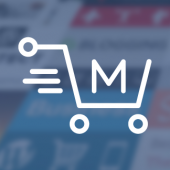
Recommended Comments
There are no comments to display.