-
Posts
3,943 -
Joined
-
Last visited
Content Type
Profiles
Forums
Tutorials
Posts posted by Montgomerie
-
-
Hello,
Glad you found the culprit plugin.
Can you please tell us the name of the plugin so we can test further?
Thank you.
-
Hello,
Thank you for contacting MyThemeShop and sorry for any inconvenience that might have been caused due to that.
This error is not coming from the Rank Math plugin as the source code is showing the correct data. The cause most often is an empty line at the beginning (before the <?php line) or end of the wp-config.php or functions.php file.
Can you please check if that is not the case?
If that doesn't help, please revert to the default theme for a while and see if the issue persists.
If you are still unsure, please share your WordPress login details in the "Sensitive Data" section by clicking the Add button on the top and bottom right-hand side on this ticket and follow the instructions shown in the screenshot below:
Looking forward to helping you.
-
Hello,
Thank you for contacting MyThemeShop and sorry for any inconvenience that might have been caused due to that.
It seems like a cache issue on your server. When I deleted the cache, the notifications got deleted but they reappeared after a couple of clicks.
We are looking into it and see how we can improve this function in the upcoming updates.
For now, I have installed the following plugin on your website so you can continue working smoothly:
https://wordpress.org/plugins/disable-admin-notices/For the review, can you please tell us if this plugin is not helpful?
https://mythemeshop.com/plugins/wp-review/Looking forward to helping you.
-
Hello,
It was a pleasure helping you. We are glad you found our help useful. If you have any other questions in the future, do let us know. We are here to help you.
Could you please leave us a testimonial (if you haven't already done that) on about your overall experience with the plugin and the support? This will help us serve you, our members, better. We appreciate your time and patience.
https://wordpress.org/support/plugin/seo-by-rank-math/reviews/#new-postThank you in anticipation.
-
Hello,
Thank you for contacting MyThemeShop and sorry for any inconvenience that might have been caused due to that.
There was no change how the plugin notifies Google about the changes in the content.
However, Google has started putting much more emphasis on how they index the content. Speed is one of the major factors.
Please read the following article to understand why that could be happening:
https://www.searchenginejournal.com/googlebot-indexing/288311/Also, here's a guide on how to optimize your WordPress website:
https://mythemeshop.com/blog/wordpress-speed-optimization/Hope that helps. If you have any further question(s), please let us know.
-
Hello,
Sure. Please let us know if we can assist you further.
We are here to help. Thank you.
-
Hello,
Thank you for contacting MyThemeShop today.
The analysis is run on the homepage. You need to check that and it seems like an issue with the theme you are using.
Hope that helps. If you have any further question(s), please let us know.
-
Hello,
Glad that helped.
No, that option is fine and runs independently. That won't hinder with WordPress's function.
Hope that helps. If you have any further question(s), please let us know. Thank you.
-
Hello,
To assist you better, can you please add the FTP details as well so we can try activating the plugin?
It seems like a conflict with some other plugin.
You can also try to find the culprit by following this:
We would like you to perform a quick conflict check on your website using the instructions below. You can follow these instructions on your live website as well, as running this conflict check does not affect your website visitors.Here are the steps for you to follow.
- Log into your WordPress Administrator, and navigate to the dashboard
-
Navigate to 'Plugins', and go to 'add new'
-
On the next page, enter 'Health Check' in the search bar and wait for the screen to refresh
-
The official Health Check plugin by WordPress.org should be visible as the first result. Please install and activate the plugin
-
You will reach the plugin page automatically, and a notice will appear. Click 'I understand' to continue
-
On the WordPress Menu on the left, hover over the dashboard. You will notice a new 'Health Check' option, click on it
-
On the page that appears, there will be several tabs. Please navigate to the 'Troubleshooting' tab
-
Press the 'Enable Troubleshooting Mode' to start the troubleshooter
Once you complete these steps, you are in troubleshooting mode. All the plugins on your website have been disabled only for you. Your theme has also been disabled, but only for you.
To diagnose the root-cause of your problem, you would enable each plugin one by one until an issue is found. The last plugin that causes the issue will probably the cause of the conflict. Here are the steps in more detail.
-
With all plugins and the theme disabled, try reproducing the issue.
- If you still have the issue, your WordPress setup is the root of the problem.
- If not, then continue.
-
On the top bar, navigate to the 'Troubleshooting Mode', hover over it, and enable the MyThemeShop plugin in question. After that, try to reproduce the issue.
- If you have the issue, the plugin is conflicting with WordPress
- If not, then the plugin is not causing issues with WordPress. Continue to the next step
-
Navigate to the "Troubleshooting Mode" in the top bar again, and enable any other plugin. Then try reproducing the issue.
- If you have the issue, then the plugin you just activated is conflicting with the MyThemeShop Plugin
- If not, then this plugin is not causing issues with the MyThemeShop plugin
Repeat step no 3 by enabling one plugin at a time and checking if the problem exists. When the problem happens, the plugin you last activated is causing the issue.
If the issue is still not resolved, then it might be an issue with the theme you are using. Here is how you confirm if your theme and the MyThemeShop plugin are conflicting with each other.
- Enter troubleshooting mode again using the instructions above.
-
Using the Troubleshooting mode, activate your regular theme by selecting the 'Use your current theme option'.
-
Activate the MTS plugin you want to check and try to reproduce the issue.
- If the issue appears, your theme conflicts with the MTS plugin.
- If not, then the issue is with another plugin. You can continue enabling other plugins to pinpoint the plugin and contact their support for a resolution.
Once you complete the above steps, please let us know. Looking forward to helping you. Thank you.
-
Hello,
Thank you for contacting MyThemeShop and sorry for any inconvenience that might have been caused due to that.
Assuming you are using the latest version of WooCommerce, can you please share your WordPress login details in the "Sensitive Data" section by clicking the Add button on the top and bottom right-hand side on this ticket and follow the instructions shown in the screenshot below:
Looking forward to helping you.
-
Hello,
Thank you for contacting MyThemeShop today.
We have edited the article (should've done it long back) and now it reflects only Rank Math in there.
Your attention and willingness to help is appreciated!
As a token of appreciation, please feel free to choose any theme or plugin from MyThemeShop, and we will add that to your account for free.
Looking forward to hearing from you.
-
Hello,
Thank you for contacting MyThemeShop today.
Those are added just for the content analysis. We do not display them on the frontend as no search engine honors the keyword meta tags anymore. You can read more about that here:
https://webmasters.googleblog.com/2009/09/google-does-not-use-keywords-meta-tag.htmlHope that helps. If you have any further question(s), please let us know.
-
Hello,
Sorry to hear that.
Sure. Please let us know how it goes.
We are here to help. Thank you.
-
Hello,
Thank you for contacting MyThemeShop and sorry for any inconvenience that might have been caused due to that.
I deleted the plugin and reinstalled it.
It seems like the issue's resolved. Can you please check on your end?
Hope that helps.
P.S. It seems like that the role manager module was causing the issue. I turned that off.
-
Hello,
Thank you for contacting MyThemeShop and sorry for any inconvenience that might have been caused due to that.
Can you please tell us the exact error message you are seeing?
Also, please share your WordPress login details in the "Sensitive Data" section by clicking the Add button on the top and bottom right-hand side on this ticket and follow the instructions shown in the screenshot below:
Looking forward to helping you.
-
Hello,
Thank you for contacting MyThemeShop and we apologize for any issues that you are having with our products.
To help you faster, we would like you to perform a quick conflict check on your website using the instructions below. You can follow these instructions on your live website as well, as running this conflict check does not affect your website visitors.
Here are the steps for you to follow.
- Log into your WordPress Administrator, and navigate to the dashboard
-
Navigate to 'Plugins', and go to 'add new'
-
On the next page, enter 'Health Check' in the search bar and wait for the screen to refresh
-
The official Health Check plugin by WordPress.org should be visible as the first result. Please install and activate the plugin
-
You will reach the plugin page automatically, and a notice will appear. Click 'I understand' to continue
-
On the WordPress Menu on the left, hover over the dashboard. You will notice a new 'Health Check' option, click on it
-
On the page that appears, there will be several tabs. Please navigate to the 'Troubleshooting' tab
-
Press the 'Enable Troubleshooting Mode' to start the troubleshooter
Once you complete these steps, you are in troubleshooting mode. All the plugins on your website have been disabled only for you. Your theme has also been disabled, but only for you.
To diagnose the root-cause of your problem, you would enable each plugin one by one until an issue is found. The last plugin that causes the issue will probably the cause of the conflict. Here are the steps in more detail.
-
With all plugins and the theme disabled, try reproducing the issue.
- If you still have the issue, your WordPress setup is the root of the problem.
- If not, then continue.
-
On the top bar, navigate to the 'Troubleshooting Mode', hover over it, and enable the MyThemeShop plugin in question. After that, try to reproduce the issue.
- If you have the issue, the plugin is conflicting with WordPress
- If not, then the plugin is not causing issues with WordPress. Continue to the next step
-
Navigate to the "Troubleshooting Mode" in the top bar again, and enable any other plugin. Then try reproducing the issue.
- If you have the issue, then the plugin you just activated is conflicting with the MyThemeShop Plugin
- If not, then this plugin is not causing issues with the MyThemeShop plugin
Repeat step no 3 by enabling one plugin at a time and checking if the problem exists. When the problem happens, the plugin you last activated is causing the issue.
If the issue is still not resolved, then it might be an issue with the theme you are using. Here is how you confirm if your theme and the MyThemeShop plugin are conflicting with each other.
- Enter troubleshooting mode again using the instructions above.
-
Using the Troubleshooting mode, activate your regular theme by selecting the 'Use your current theme option'.
-
Activate the MTS plugin you want to check and try to reproduce the issue.
- If the issue appears, your theme conflicts with the MTS plugin.
- If not, then the issue is with another plugin. You can continue enabling other plugins to pinpoint the plugin and contact their support for a resolution.
Once you complete the above steps, please let us know. Looking forward to helping you.
-
Hello,
Please excuse the previous reply from my colleague. The above setting should not be changed as that is related to the Attachment pages. I have turned that off and also made a change in the setting here for redirecting the attachment pages back to the parent pages, as attachment pages create thin content and could get a website penalized by Google:
Then I checked your settings here for the featured images. They are set to be included in the sitemap:
and if you open your sitemap, you would notice the images are showing up in the Sitemaps:
Please stay advised that it is upto Google to decide whether to index those images or not. Usually, Google does not prefer indexing the featured images if they are not showing inside the content. So, you can edit the theme's template to show the images inside the content to increase the chances of getting the images indexed.
Hope that helps. If you have any further question(s), please let us know. Thank you.
-
Hello,
It was a pleasure helping you. We are glad you found our help useful. If you have any other questions in the future, do let us know. We are here to help you.
Could you please leave us a testimonial (if you haven't already done that) on about your overall experience with the plugin and the support? This will help us serve you, our members, better. We appreciate your time and patience.
https://wordpress.org/support/plugin/seo-by-rank-math/reviews/?filter=5#new-postThank you in anticipation.
-
Hello,
The details are not working. Can you please use the following plugin to generate the login details?
https://wordpress.org/plugins/temporary-login-without-password/Looking forward to helping you. Thank you.
-
Hello,
Thank you for contacting MyThemeShop today.
Can you please email us at support-team@mythemeshop.com so we can discuss your requirements?
Looking forward to helping you.
-
Hello,
Thank you for contacting MyThemeShop and sorry for any inconvenience that might have been caused due to that.
Please share your WordPress login details in the "Sensitive Data" section by clicking the Add button on the top and bottom right-hand side on this ticket and follow the instructions shown in the screenshot below:
Looking forward to helping you.
-
Hello,
Currently, the plugin shows the related content which is marked as Pillar articles aka CornerStone articles/pages.
So, that might be the reason. Is there any other free plugin which is offering that feature so we can take a look at it?
Looking forward to helping you. Thank you.
-
Hello,
Glad that helped. Please feel free to open a new support ticket related to Rank Math if you need any further assistance.
Thank you.
-
Hello,
Sure. There are existing feature requests, so I've added your vote to our internal suggestions lists. If your suggestions are something that we're able to introduce, we'll be sure to let you know.
If you have any further question(s), please let us know. Thank you.-
 1
1
-


[Rank Math SEO Plugin] Keyword Density shows wrong counting
in Rank Math Free
Posted
Hello,
Can you please add the keyword used and more specifications (like the page builder, theme) along with the URL of the post where you are seeing it? Please add that in the sensitive area so we can check further.
Looking forward to helping you. Thank you.